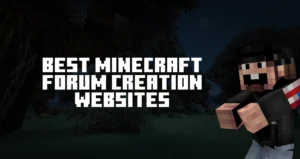
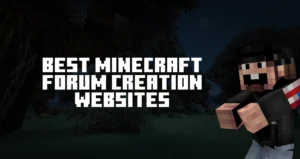
Purchase MineLabz Donations for $1 with code "newstart" for the first month or $19.95 for a year Subscribe Now
So you have downloaded our Minecraft Donation Alerts plugin, and now need help setting it up? We’ve got you covered, as we will show you how to install, set up, and link Minecraft Donation Alerts with MineLabz.
The first thing you will need to do is download Minecraft Donations Alerts. After downloading the plugin jar file, add it to your server’s plugins list.
Once the plugin is added, start your server, and wait for it to load fully. Check if your server is running the plugin by issuing the command “plugins” from the operator or “/plugins” in-game.
Remember that you will need to be an OP or have full permission to do this in-game.

Now that the plugin is working, you can safely stop your server, and continue with the setup.
To set up Donation Alerts, you will need to access your plugins folder and open the “The-Only Donations” folder. This is the place where our plugin is located. There you will find 3 different YAML files named “config”, “data”, and “product”.

To be precise we will list what each of these does, and which ones you need to set.
Config – Holds the configuration, which you can use to broadcast when players donate, give players different statuses and effects, and mainly choose how player tracking should be used. It can be through UUID or by reading the players’ in-game names.
Data – The place where you can set your donation goals, and show them upon a donation purchase.
Product – The place where you add all products your server sells, which will be used for hooking with MineLabz Donations afterward.
For simplicity in this tutorial, we will use the premade VIP rank.
If you have downloaded and set up MineLabz for capturing payments on your Minecraft server, go to your WordPress website, and head over to the products tab. By using our premade website, you will find a premade product, which can be easily edited.
Now that you are inside your product tab, insert the following code “donations send %s VIP” in the commands tab. Insert basic information such as a description, image of the product, and price, then save your product.

Once done, make a purchase, and check if your server console issues the new command, you’ve added.
If you want to make your broadcasts better just like in the image showcase, add the following plugins to your plugins folder.
After adding them, restart the server, check if they work, and perform a donation once again.

Rad is the lead writer for the MineLabz team, dedicated to writing content for Minecraft enthusiasts. Combining Minecraft and Marketing, Rad creates all kinds of articles for the server development community.