Discover expert tips for Minecraft Server Optimization. Boost performance, eliminate lag, and provide a seamless gaming experience for your players.
As you know newer Minecraft server versions can be quite resource extensive, and cause constant lag. To keep a positive server experience, many players delete plugins or upgrade their RAM.
However, there are a few methods, which could preserve a good tick rate, and improve performance on your Minecraft server.
Types of Lag
Server Lag (TPS)
When a Minecraft server lags, it fails to keep up with the server-based actions, resulting in a delayed response to the player’s commands and movement.
In more technical terms, it is the time difference between the moment a user initiates an action and when the server recognizes and responds to it.
This often leads to scenes or animations appearing jerky or unsmooth. Server lag can be frustrating for players as it can affect not just their gameplay but also their odds of enjoying the game.
Addressing this issue, therefore, is crucial to enhance the overall gaming experience for all Minecraft users.
Client Lag (FPS)
Minecraft client lag is a disruptive delay encountered by players during gameplay. It is a performance issue experienced on the player’s side rather than the server’s end.
This condition occurs when the client, or the player’s computer system, is unable to effectively upkeep the game resulting in a hindered visual or control response.
Often, it is caused by a computer’s insufficiency in processing power or a problematic Internet connection. It’s crucial to understand that Minecraft client lag can significantly impact the enjoyment and competitiveness of the game.
Connection Lag (Ping)
Minecraft connection lag occurs when there is a delay or inconsistency in a player’s interaction within the game due to poor network performance.
The basis of this issue usually lies in various reasons such as distance from the server or the internet quality.
Moreover, connection to server lag can primarily indicate an overburdened server or a subpar hosting infrastructure. This lag is a bottleneck that can significantly undermine the immersive experience that Minecraft so excellently offers its users.
What makes Minecraft servers laggy?
High entity count
It is very important to understand that entity counts can considerably contribute to lag in Minecraft servers. Entities refer to all dynamic, moving parts within the game world, including players, monsters, animals, and items.
When these counts become excessively high, the computational demands on the server increase exponentially, leading to performance issues characterized by latency and stuttering gameplay.
This lag can significantly destroy the players’ experience, rendering the game unresponsive or even completely unplayable.
Redstone machines
Redstone machines in Minecraft often cause high server lag, which is an issue of substantial concern for server operators and players alike. These items, used for crafting complex contraptions within the game, impose an additional burden on servers.
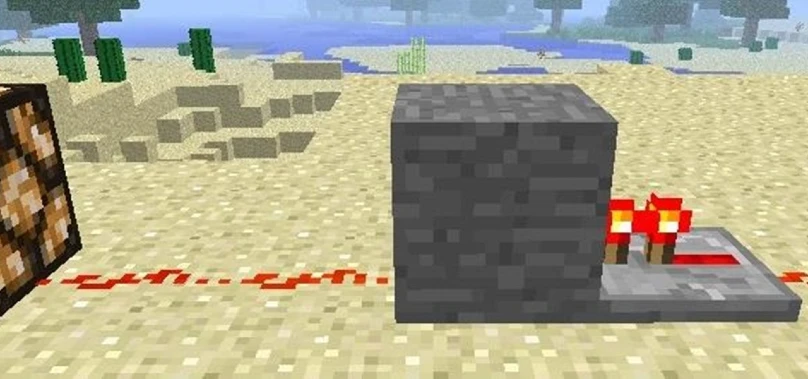
Complex machines contribute to this issue since they involve numerous checks and updates in a short period. Consequently, it is important to consider the potential lag induced by Redstone machines during gameplay.
Plugins and mods
Overloading a Minecraft server with an excessive number of plugins and mods can significantly contribute to an increased latency known as ‘lag’.
This is essentially due to the large amounts of resources these modifications and add-ons require to function properly, which places a heavy load on the server’s processing capacity.
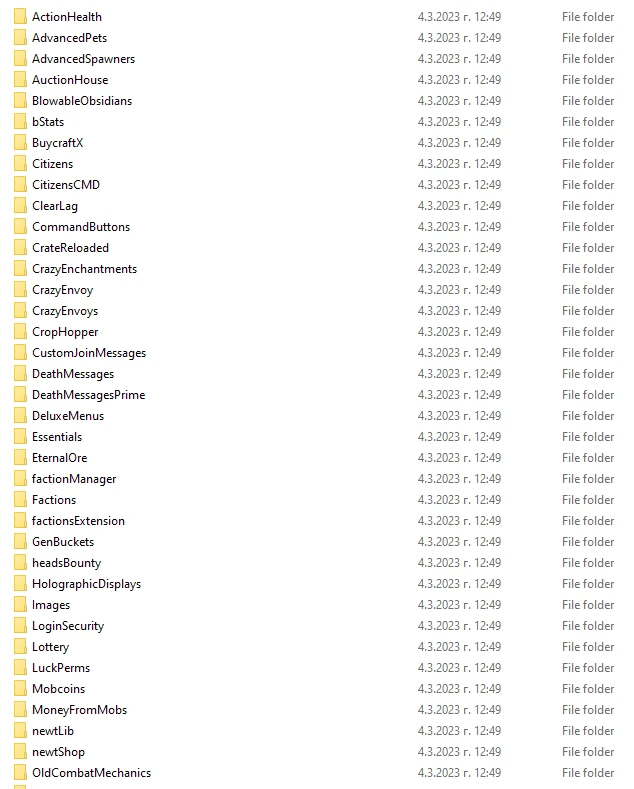
Consequently, as more players join the server, these plugins and mods lead to performance shortages and slow response times. Keeping smaller numbers of plugins and mods can positively affect the performance of servers.
However, planning to use plugins and mods together can also require better server resource allocation, otherwise, players might still experience lag.
Internet connection
A slow internet connection can indeed cause lag in the performance of the Minecraft server, hindering the optimum gaming experience.
Due to the poor speed of the internet, there is a time delay in the transmission of data, leading to lag while playing the game.
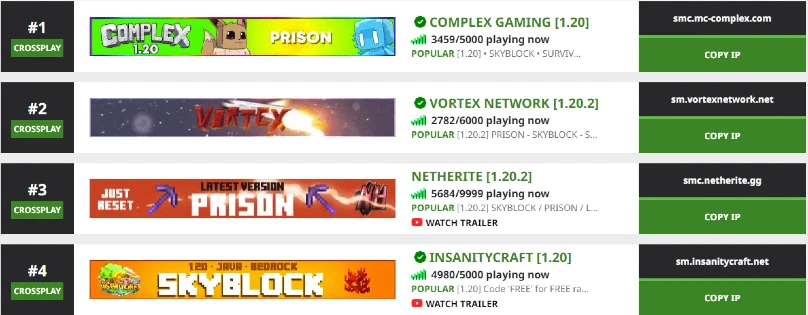
This lag occurs because the server is unable to process the game’s events in real-time, taking extra time to respond to the game’s commands or actions.
When this happens, Minecraft players will often encounter major disruptions during gameplay, making swift and seamless movements. Therefore, it is certainly crucial for players to ensure a high-speed internet connection.
World size
A significant contributing factor that is often overlooked, is the size of the world. Essentially, the more extensive the world size in Minecraft, the more information the server needs to process, leading to high resource usage.
This often manifests as server lag, causing delayed response times and disrupting the server experience. It is crucial to manage world size to mitigate this potential cause of lag.
Minecraft server optimization tips
Pregenerate chunks
To enhance the performance of your Minecraft server, it is advisable to pre-generate chunks with Chunky. The pregeneration process simply refers to the loading of the chunks before the players engage with them.
Utilizing Chunky for this task allows you to automate and streamline the process, reducing the load time and improving server performance.
Following the syntax commands provided by Chunky, set the world border as your boundary, and specify the number of chunks to be generated per tick.
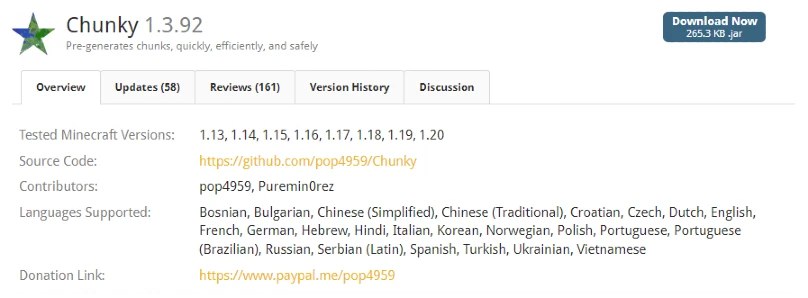
With diligent use of Chunky, you can significantly minimize lag, enhance the gameplay experience, and maintain a stable and efficient Minecraft server.
To use Chunky, you will need a processor with more than 1 thread for faster chunk loading. While a processor with a single thread is still pleasing, having more threads can speed up the process of using Chunky.
Also note, that Chunky should be used whenever there are no players in the server, otherwise, they might experience lag.
Use an Optimised Server Type
The Minecraft server experience can be greatly enhanced when one decides to use an optimized server jar like Spigot or Paper.
These servers brim with performance optimizations, and modifications that not only raise the game’s efficiency but also add more optimization features.
Additionally, these jars, drastically improve the handling of multiple player connections, making the interaction smoother and more enjoyable.
Optimize your server.properties file
Optimizing your server.properties file is a highly recommended strategy for optimizing Minecraft server performance. The server.properties file is a critically important document for optimizations.
When executed properly, servers tend to perform better and provide a smoother experience. To give you a suggestion on how to set your server properties, we have outlined the most proper settings.
max-tick-time=-1
allow-flight=false
spawn-npcs=true
spawn-animals=true
spawn-monsters=true
generate-structures=true
view-distance=6
white-list=false
# World settings
level-name=world
level-seed=
level-type=DEFAULT
max-world-size=10000
# Performance and Optimization
spawn-protection=16
spawn-limits:
monsters=30
animals=10
water-animals=5
ambient=10
entity-activation-range:
animals=24
monsters=24
raiders=18
water-animals=16
merge-radius:
item=2.5
exp=3.0
max-entity-collisions=2
max-tick-time=20
max-tnt-per-tick=20
Reduce the Server View Distance
To effectively reduce Minecraft view distance from server properties, it is essential to follow certain steps. Initially, you need to access the ‘server.properties’ file, which can be found in your server’s main directory.
Afterward, in the properties file, you need to locate ‘view-distance’. The default setting is typically 10. However, it is generally recommended to lower it to improve server performance.
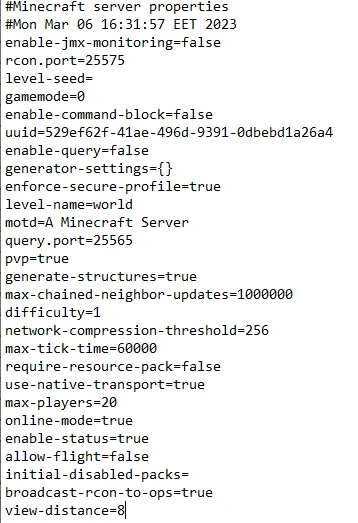
After adjusting the view distance to a more desired or recommended view distance, save your changes and restart the server. This change will result in less data being processed and can significantly foster improved server efficiency and performance.
Clear ground entities
In managing a Minecraft server, clearing ground entities is a crucial aspect of regular maintenance. Substantial entity buildups could contribute to lags that could cause lag.
Thankfully, there are plugins such as ClearLagg or NoLagg designed for this task. These plugins provide server operators with the ability to efficiently manage and remove surplus entities from the ground.
Increase server RAM
To enhance the efficiency of your Minecraft server, you can also increase the allocated server RAM. More RAM gives better server performance, especially when the server is experiencing a high traffic of users.
You may opt to buy more RAM, ensuring it is suited to your server’s technical specifications. Keep in mind that the minimum recommended RAM for a Minecraft server is 4GB, but investing in excessive RAM might boost your server’s multitasking capabilities and the overall user experience.


