Have you just started your new Minecraft server and want to customize everything, before it becomes public to society?
One of the first and easiest things that you can start doing is to add a server icon on your Minecraft server. Along with that, you can also optimize your server, before adding plugins.
To change your Minecraft server icon, you need to create a PNG image called server-icon.png and save it inside your server folder.
What is a Minecraft server icon?
Minecraft server icons are images that appear next to a server’s name when you are on the multiplayer tab. The server icons become visible, once you have added the IP address of the Minecraft server, and saved the changes.
Along with server icons, you will also be able to set a name for the Minecraft server, which will help you distinguish it from the others.
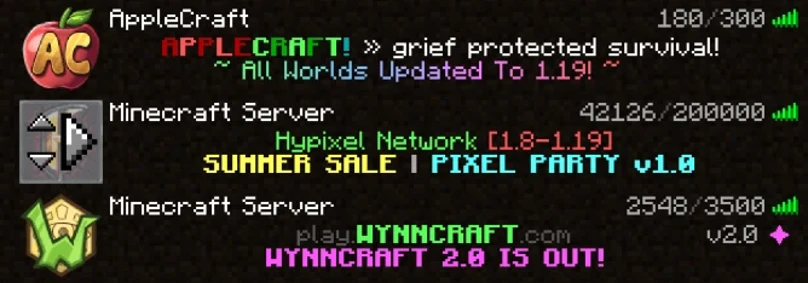
However, Minecraft server icons and MOTD messages can be changed only by the server owners and can be even set to appear at random. You can also set custom Minecraft server icons, along with MOTD messages to appear, but this will require additional plugins.
A server icon is an image that appears next to your server when added to a player’s Minecraft Multiplayer area. This helps to express your server and give it its own flair!
What are the requirements for server icons?
To set a server icon on Minecraft you will need to meet some requirements, otherwise, your server icon will not be shown when you refresh your server.
The first thing you will need to know is that the server icons need to be 64×64. To resize your images, you can use any image editing software, such as Photoshop, or online ones like Pixlr.
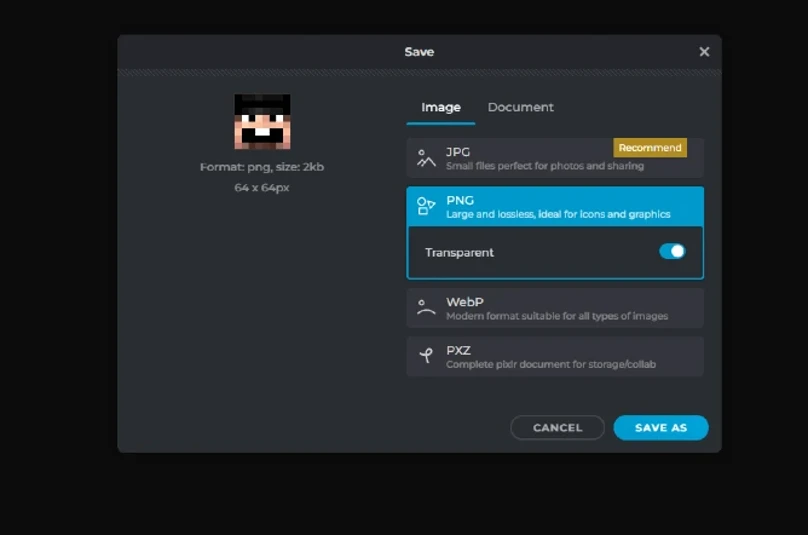
After you have resized your icon, don’t hurry to save your images, because they need to have certain image formats. The accepted format for a Minecraft server icon is the PNG format. It can be also set with any image editing software and will need to be done before uploading.
The last thing that you will need to note before proceeding further, is to rename your server icon, as it will need to have the name “server-icon.png”. PNG will be automatically added to the name if you have chosen this image format. But the “server-icon” name you will need to add to the image.
How to add a Minecraft server icon
Once you have met all the criteria that we mentioned above, you can now proceed to stop your Minecraft server. Make sure you have saved all of your data, so you prevent data losses.
Take the server-icon.png image that you had just created and drag it to your server file. Once the image has been uploaded, you can start your Minecraft server and wait until it has fully loaded.
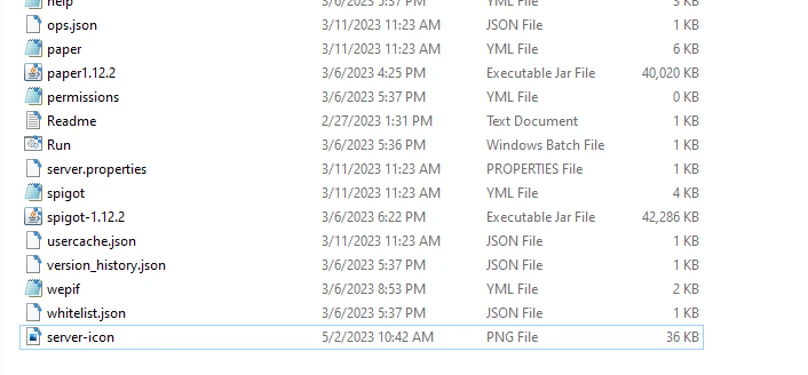
Open up your Minecraft launcher, and go to the Multiplayer tab. If your server icon is not showing up, you can hit refresh, and see if it appears.

If the icon doesn’t appear again, check the image format, size, and name, then proceed with re-uploading it.

