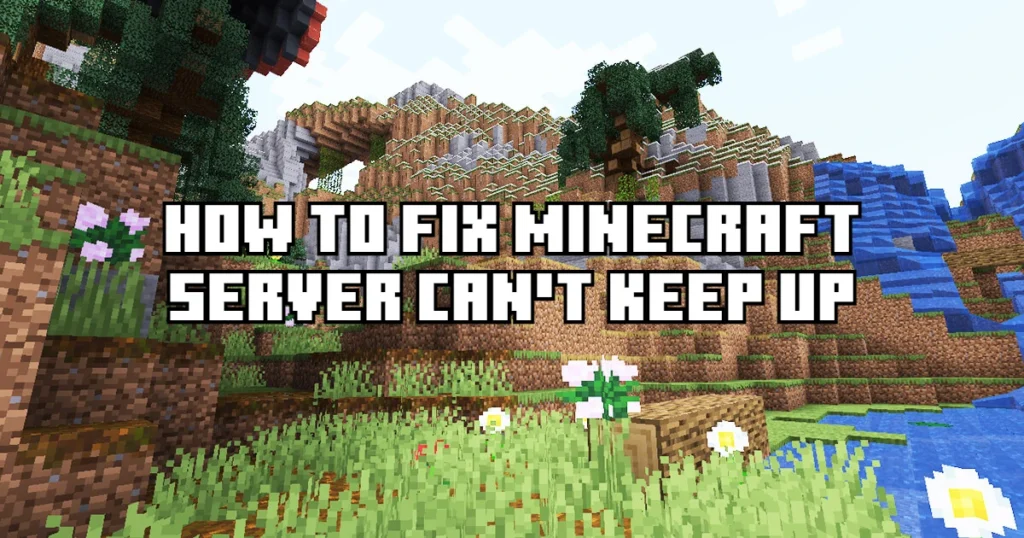When creating a Minecraft server, you will need to update your files, and current server configuration often. However, an issue with the text “Minecraft server can’t keep up is the server overloaded” may eventually pop up, and prevent you from playing.
While most people don’t have the technical knowledge to troubleshoot this type of error, many servers collapse or have to start fresh.
But in this guide, we will give you all the steps needed to fix the Minecraft Server can’t keep up the issue.
What causes the error Minecraft Server Can’t Keep up?
Whenever you receive the issue that Minecraft Server can’t keep up, the first thing you do is question yourself. These types of issues are common and can happen due to a large number of factors.

Below we will enlist the issues, and explain what could potentially cause the error.
Network Lag
Network lag is usually coming from your internet connection. If you have slow internet, you may want to run a speed test and check how your internet is performing.
And if your internet is running very slow, or the connection is falling apart, it will be no surprise that your server jar cannot start and update your server.
Server lag
Server-related lag issues are coming from your hardware components, which include your CPU, RAM, and Disk Drives.
Each of these components is crucial for your server, but the most important ones are RAM and the Drives you have.
CPU is still important, but it is very easy to fix, and will not require that much attention.
Client lag
Client lag is one of the most common of all types of lag. When a Minecraft server is not optimized, it can be caused due to an unoptimized Minecraft client. Other than that, server overloads can be caused by outdated video drivers, or FPS drops in-game.
This is mainly for the people who play Minecraft on the same machine where their server is hosted.
How to Fix Minecraft Server Can’t Keep up Error
Depending on the issue, you are having that causes the error “Minecraft Server can’t keep up”, you will need to follow these fixes.
Fixing Network Lag issues
If you believe your problems are coming from your internet connection, you can try performing a speed test. The Ookla speed test website can show you at what speed your internet is running. It checks both download and upload speed.
In case your internet is the issue, you may want to check if your server is running on a WiFi flash drive, or is hardwired with a cable.
Internet cables have persistent connections and will not interrupt your internet. Also, they will take a large portion of your internet when sharing, and give you a boost, instead of spreading the internet evenly. After all Minecraft servers require a persistent and strong internet connection to run smoothly.
- If you are hardwired, try to restart your router, and see your internet once the connection has been restored.
- If the issue persists, you can contact your ISP (internet service provider), and ask them to check the issue with your internet. It could be a router issue, or your connection is slow and requires an upgrade.
Fixing Server Lag issues
- If you see the resource usage is too high, close down all applications, and leave the important ones.
- Another way to fix the Can’t Keep up error is to allocate more RAM to your game server. This way you will see if the resources were not enough, and can start the server without issues.
- Remove the CPU that has been making issues, and change with another one. If the new CPU lets your server resume working, you can just use it.
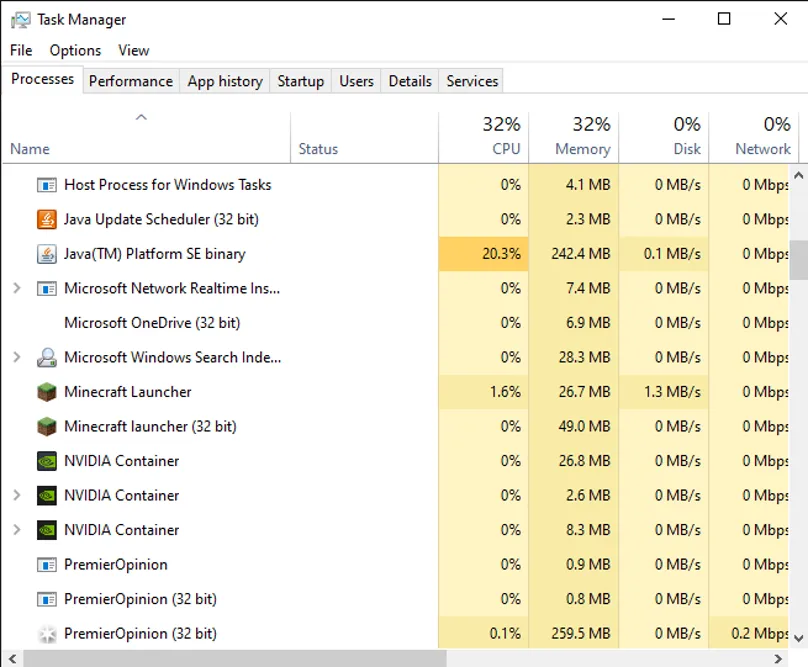
- Another way to fix the Can’t Keep Up error is to allocate more RAM to your Minecraft server. This way you will see if the resources are not enough, and can start the server without issues.
- If none of these helped, you can try to add SSD to your computer and put all of your Minecraft server files there. In this case, your server should start without issues.
If any of those steps did not help, perhaps your CPU is having issues or is malfunctioning.
- Remove the CPU that has been making issues, and change with another one. If the new CPU lets your Minecraft server resume working, you can just use it.
Fixing Client Lag issues
Client lag issues happen to those who play Minecraft in the same place where their server is hosted.
- To fix these issues, you will need to update the drivers of your video card, as well as your Java version.
Once you have performed these steps, try to turn your server on, and see if the issues are still coming up, or have been fixed. If that didn’t work you can try changing your client’s settings, and start the server once again.
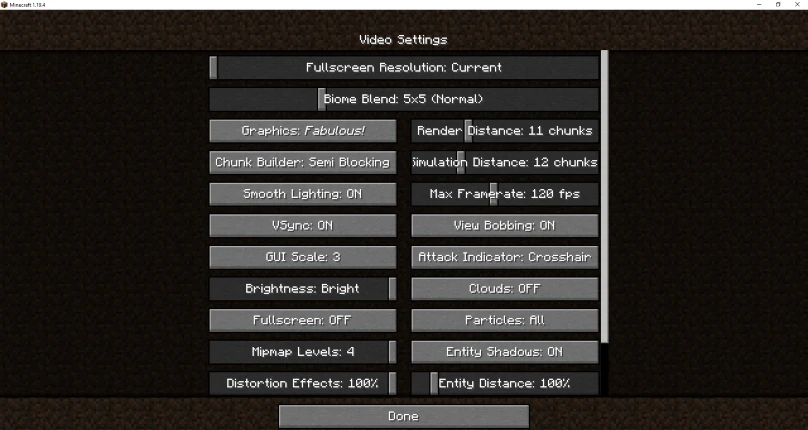
Try with the following settings:
- Biome Blend: OFF
- Graphics: Fast
- Render distance: 2-6 chunks
- Use VSync: OFF
- Smooth Lighting: OFF
- Max Framerate: Unlimited
- Brightness: 25% – 75%
- Clouds: OFF
- Fullscreen: OFF
- Particles: Minimal
- Minimap Levels: OFF
- Entity Shadows: OFF
- Entity Distance: 50%