Creating a Minecraft server to play with friends can be a fun activity. However, the vanilla Minecraft gameplay becomes stale at some point. Preventing staleness in most situations requires installing Minecraft server plugins. To help you add plugins, we created a guide on how to install plugins on a Minecraft server.
How to Install Plugins on a Minecraft Server
There are four different ways to install plugins on a Minecraft server. It all depends on your setup and requirements.
For example, self-hosting may require FTP access or simply drag and drop plugins.
However, some players use hosting providers, and this may require uploading through the hosting panel. Nonetheless, we will list all methods to install a Minecraft server plugin.
Installing Minecraft server plugins manually
Manually installing Minecraft server plugins is the most common way for most owners. All you need to do is set up a Bukkit, Spigot, Paper, or other Minecraft server.
Using the Vanilla Minecraft server jar does not allow plugin usage, and will not work well.
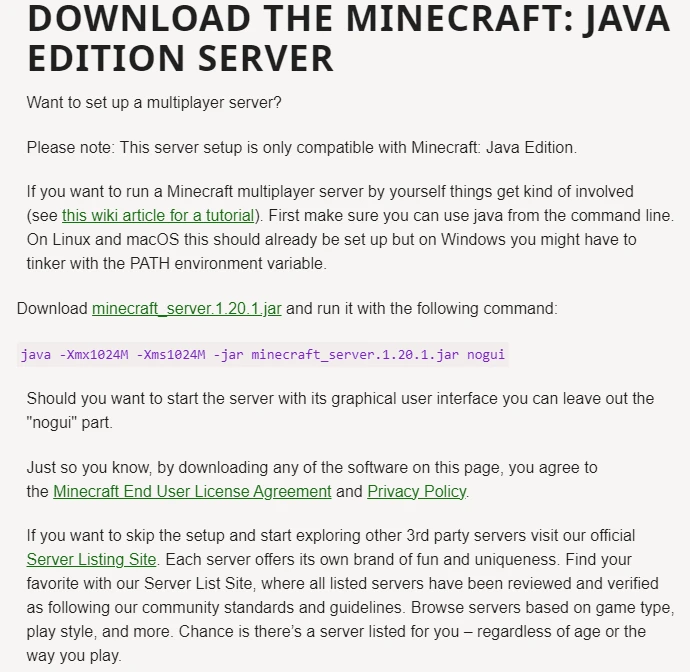
Once you have found a fitting jar for server hosting, you will immediately see a folder called plugins.
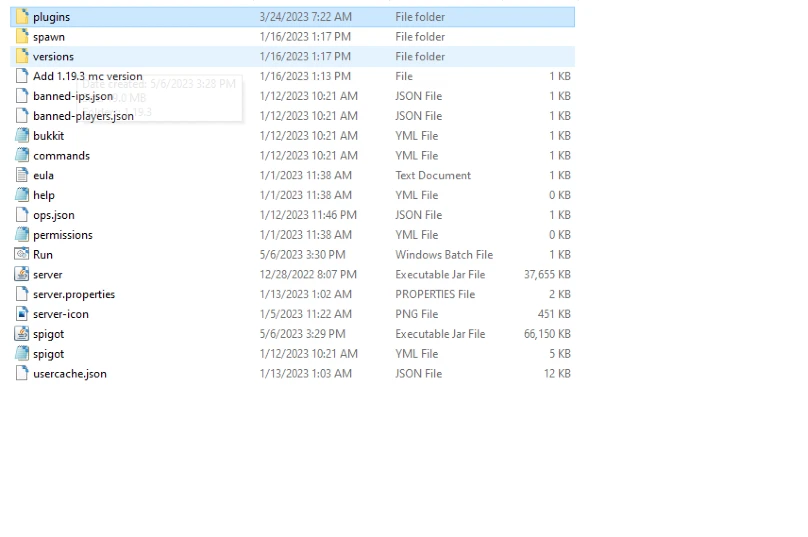
Open the plugins folder, and make sure to drop all plugin files there.
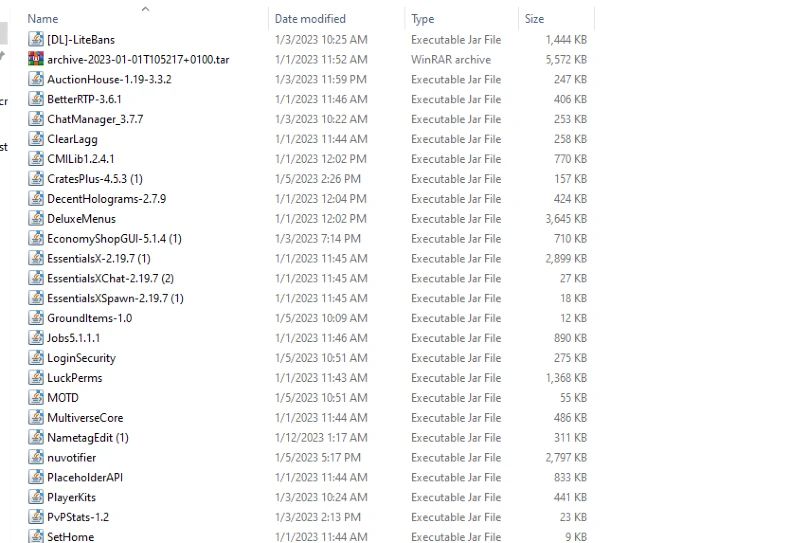
Adding mods to the plugins folder will not work, and you will need a separate jar for them. Make sure to add plugins inside the Minecraft plugins folder.
Installing plugins with FTP
If you are using a hosting provider, you may need to use FTP once in a while. The most common tool for FTP access is Filezilla.
Simply install, and open your Filezilla client, then fill in the FTP details. Note that every hosting provider gives you credentials for FTP access when signing up with them.
Once FileZilla is connected, all you need to do is navigate to the plugins folder and drop your plugins from your desktop to the server.
Installing Minecraft server plugins through a hosting provider
Most hosting providers use FTP panels nowadays, which makes installing Minecraft plugins easier. Depending on the hosting service, your FTP panel may be located in a different place, but always exists.
The most reliable sites are ApexMinecraftHosting and Hostinger, which have drag and drop FTP panels for Minecraft plugins.
All you need to do is locate the FTP panel and locate the plugins folder. Then you can drag and drop your Minecraft plugins inside the FTP panel, and they will get installed.
How to verify if a Minecraft plugin is working properly
Once in a while, Minecraft plugins are not working, and this is torture to most new server owners. While verifying the cause is hard, there are a few common reasons, as to why your Minecraft plugin is not getting installed.
Before jumping into conclusions, check if you have properly added your Bukkit plugins and restart your server. Also check if your plugin has configuration files, as some of them require an initial setup.
Outdated plugin version
The most common reason for Minecraft plugins to not work is their version. Some plugins are coded to work for certain Minecraft versions and rely on the Java libraries imported.
Whenever you download the plugin, you need to ensure it’s compatible with your version fo Minecraft.
While some outdated server plugins get installed properly, their functions may be limited. To prevent downloading outdated plugins, Spigot can be helpful.
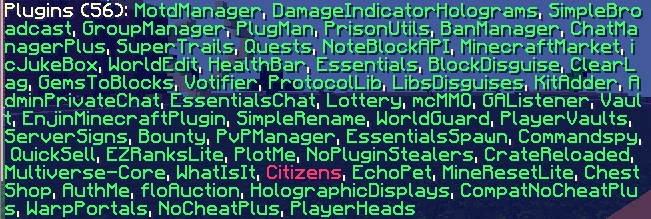
Server owners must list compatible a compatible plugin versions, which helps to avoid mistakes.
The same goes if you want to host a Minecraft server on an older version. You will need to use plugins for the exact server version, or you will be burdened with errors.
Another plugin installation is required
The next most common reason for your server plugin to show in red is the integration requirement. For example, Essentials requires a whole bundle to set ranks, but won’t have permissions or currencies.
To make it work, you will need a currency plugin like Vault, and PermissionsX or LuckPerms.
While some software heavily relies on integrations with others, you can also find Minecraft plugins as standalone solutions.
Plugin incompatible with Jar
As each Minecraft plugin is coded for a certain jar file, you may also find plugins that are incompatible with your jar installation.
For example, Bukkit is the main source for Minecraft plugins. While Spigot and Paper are forks of it, many plugins have compatibility with one another.
However, in rare cases, forks of Paper such as Pufferfish or others may be incompatible. This will require you to change your jar files if you want to use them on your server.
Incorrect Server Jar
In most cases, installing a plugin with the official Minecraft server jar or plain Vanilla jar. This jar is used to play the classic Minecraft, and will not permit you to install any addons or modifications.
If you have an installed plugin, make sure to remove it before corrupting your server.
To overcome this situation, you may want to install another jar and check if all plugins are installed properly.
Plugin conflicts
Some Minecraft plugins are not meant to be used together. It can be the permissions they give, commands, or simply the code both plugins have.
If you ever experience conflicts, or not functioning commands, it is best to delete one of the plugins.
To avoid further confusion, reading the documentation is the easiest way to understand if you can use the plugin for your Minecraft server.
Minecraft plugins are not getting loaded
When server owners experience bugs with Minecraft plugins, restarting the server is optimal. After the restart, plugins can be checked via the command /plugins.
If a plugin does not get listed and is not getting installed, it may conflict with another plugin. Running it alone would be the best choice, to discover the problem.
In rare events, the plugin will still refuse to get installed and may have problems with the jar. Find the plugins, that refuse to get installed, and search Spigot or Bukkit for alternatives.
Missing command /plugins
On rare occasions, the command /plugins do not get executed for some server owners. Even if you are set as OP, you may still find it strange to see you have no permissions.
The easiest way to discover the culprit is to remove protection plugins and run your server. If the command appears to be working, the issue is coming from your protection or blacklisting plugin.
A common reason for this is the blacklist of certain commands like in NoCheatPlus and other plugins.
If that doesn’t work, perform a restart, and start your server to load once again.
Plugin commands not running on the Minecraft server console
Whenever you want to execute a command, you will need to write it without the slash “/”.
The Minecraft server console operates without the slash, however, the in-game client requires it to run each command.
If the commands are not working, either way, you may need to investigate if a plugin is faulty. By removing and placing plugins one by one, a conflict may be discovered and removed.
Conclusion
Now that you understand how to install and maintain Minecraft plugins on your server, you can learn to develop better.
Many server owners install the wrong plugins or simply run into issues due to the way they are coded.
That’s why it is beneficial to read the documentation and understand how Minecraft plugins work, so you have a better grasp of the material.


